[Howto] [Installation] [Software] [Ubuntu]
How to install Vuze 4.3 and newer on Unubtu 9.10
Don't want to miss a single bit? Subscribe to our RSS Feed!
This is manual install and is very easy to do for all users. It will works for all Vuze versions.
- First you need to install JRE (Java Runtime Environment). Open terminal and paste this line:
sudo apt-get install sun-java6-jre sun-java6-plugin sun-java6-fonts
- After JRE installation, download Vuze from Official Site or click here.
- Unpack it to the desktop.
- Go to your home folder and create new folder “.azureus” with dot in front.
- From nautilus View menu, choose “show hidden files”.
- Copy All files from Vuze folder on your desktop into newly created “.azureus” folder.
- You are almost ready. Now you need to add a program launcher to Applications menu. Go to System/Preferences/Main Menu. Then Choose Internet and click “New Item”. On the Create Launcher window choose Browse. Then on new Choose an Application.. window right click to choose Show Hidden Files.
- Next, Go to your Home folder/.azureus and click on “vuze”. To add the vuze Icon just drag and drop vuze.png as on the next picture. Click Ok and that's it :)
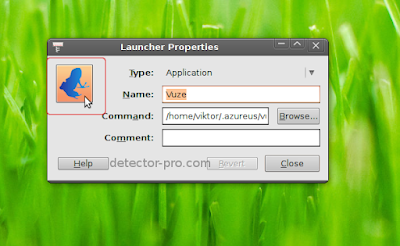
You are now ready. Go to Applications/Internet/Vuze to start your new installed application.
 Did you enjoy this post? Why not leave a comment below and continue the conversation, or Subscribe to Feed and get articles like this delivered automatically to your Email or feed reader.
Did you enjoy this post? Why not leave a comment below and continue the conversation, or Subscribe to Feed and get articles like this delivered automatically to your Email or feed reader.













3 comments:
Thank you. This is the first site I found that made it actually easy to do. All the other how-tos assumed that the file would be downloaded to the home directory by default and since im using Jolicloud it doesn't work that way. Im so happy.
Thank you very much for the guidance. It has indeed helped.
Concurrence, I do like me a good tutorial, and he's right.
I myself am familiar with Linux, but Jolicloud is arranged somewhat different.
I'm setting it up too, was actually looking to see if you had posted a deb
Post a Comment