[Blog Tips] [Installation] [Tutorials] [Web Design] [Windows]
Easy Install Wordpress on your Windows
Don't want to miss a single bit? Subscribe to our RSS Feed!
For easiest Wordpress windows installation you can use Microsoft’s Web Platform Installer and with a few clicks, you will be running a full WordPress blog on your computer without doing any complex stuff.
Microsoft Web Platform Installer is free product designed to make it easy for you to develop and run websites on your Windows PC. It provides a wizard which will help you to install the wanted blogging or CMS platform. The installer is web based and it will install only necessary components that you need for specific platform.
Download and run the Web Platform Installer (download here), click the “Web Applications” tab and then select the “Blogs”. Find and select WordPress to install. The other options needed for Wordpress installation will be automatically added to the installation.
When the installation is done, you will be asked for specific information about your website and passwords for database admin and the Wordpress database. You can use the default options.
Next, setup your Wordpress blog.
1. When everything is installed, “Launch WordPress,” with the top link or you can do it manually with your browser. Enter on your address bar:
http://localhost/wordpress
2. Enter the name and password for your website and click install wordpress.
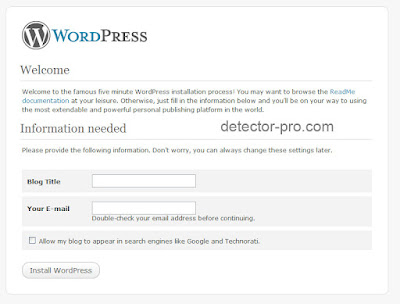
Wordpress will use admin as a username and will generate password for your blog.
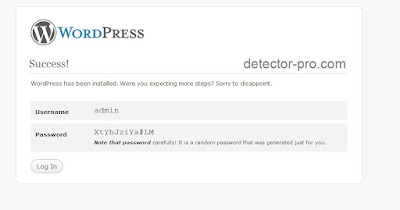
After you log in, WordPress will show you a reminder to change the default admin password or you can change your password in user/your profile.
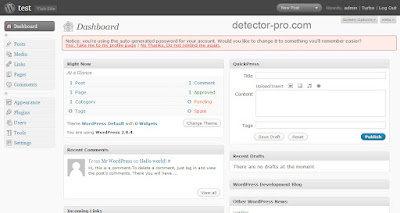
Next, you can tune your WordPress as you like. Read more about that on future detector-pro posts.
To access your local WordPress site in the future, enter in address bar of your browser:
http://localhost/wordpress/
Or login with :
http://localhost/wordpress/wp-admin
Have fun and Enjoy.
 Did you enjoy this post? Why not leave a comment below and continue the conversation, or Subscribe to Feed and get articles like this delivered automatically to your Email or feed reader.
Did you enjoy this post? Why not leave a comment below and continue the conversation, or Subscribe to Feed and get articles like this delivered automatically to your Email or feed reader.













0 comments:
Post a Comment